Adobe XD Web Design: 5 Essential Tips for Success 2024
Adobe XD web design is revolutionizing the way websites are conceived and crafted. This powerful tool streamlines the web design process, focusing on creating intuitive and visually appealing user interfaces. Adobe XD simplifies complex design tasks, offering features like prototyping, layout creation, and responsive design capabilities, making it a favorite for both novice and experienced designers.
Key Benefits of Adobe XD in Web Design:
– Prototyping Made Easy: Quickly create interactive prototypes without heavy coding.
– Seamless Integration: Easily import assets from Photoshop, Illustrator, and other Adobe apps.
– Responsive Design: Design for multiple screen sizes effortlessly.
– Efficient Workflow: Rapidly iterate design ideas through a user-friendly interface.
– Team Collaboration: Share designs with stakeholders for immediate feedback.
As a small business owner, choosing a robust tool like Adobe XD ensures your website is not only beautiful but also functional. This can improve customer engagement, streamline your processes, and ultimately save you time and money. With Adobe XD, you are equipped to turn your visions into reality efficiently.
I’m Dylan Cleppe, a proven expert with over 20 years of experience in customer-centric industries. My journey includes owning OneStop Northwest, where I’ve leveraged tools like Adobe XD to transform small business web designs. Stay tuned as we dive deeper into the dynamics of Adobe XD web design and how it can redefine your business’s digital presence.
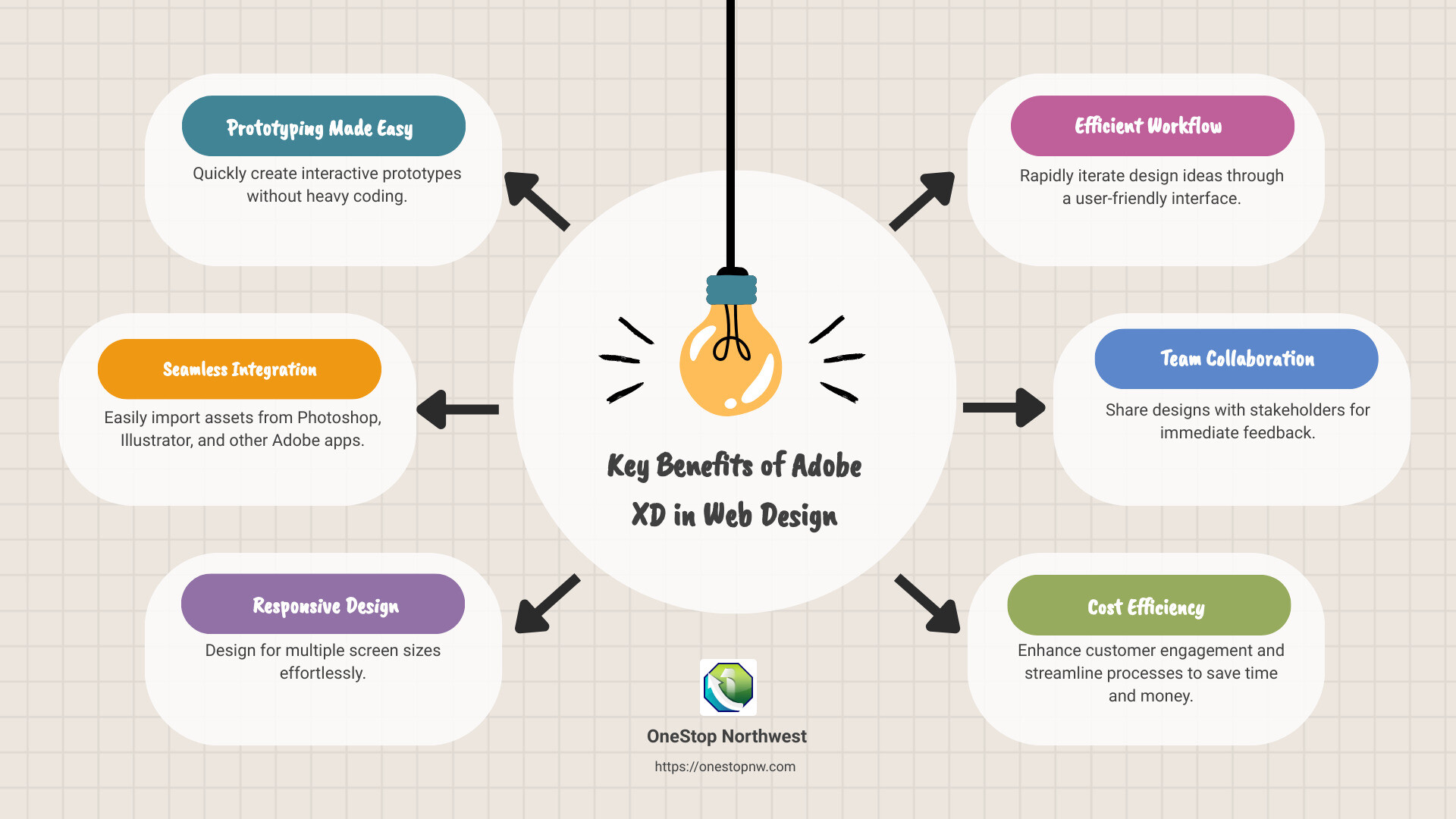
Adobe xd web design terms simplified:
– ui design online
– online website design
– professional web design services
Getting Started with Adobe XD
Starting your journey with Adobe XD web design is both exciting and straightforward. Whether you’re new to web design or a seasoned pro, setting up your workspace in Adobe XD is a breeze. Let’s walk through the essential steps to get you started.
Setting Up Your Workspace
Installation and Setup
First things first, you need to install Adobe XD. You can download the free XD Starter version from Adobe’s website. This version allows you to explore the basic features without any time limits, though it has some restrictions on cloud storage and sharing capabilities. If you need more features, consider a paid subscription.
Once installed, launch Adobe XD. You’ll be greeted with a clean and intuitive interface that’s ready for your creative ideas.
Artboards and Design Tools
Artboards are the foundation of your design in Adobe XD. Think of them as blank canvases where you can start sketching your website layout. To create an artboard, simply select a preset size or customize the dimensions to fit your project needs. You can easily add multiple artboards to design different pages or sections of your website.
Use guides and layers to keep your design organized. Guides help align elements precisely, while layers let you manage different components of your design without clutter.
Importing Assets
One of the standout features of Adobe XD is its seamless integration with other Adobe apps like Photoshop, Illustrator, and After Effects. This means you can import assets like images, vectors, and animations directly into XD without any hassle.
Bring in Your Assets
- Photoshop and Illustrator: Import your PSD or AI files to use existing designs or elements. You can open these files directly in XD or copy and paste specific assets.
- After Effects: While primarily used for animations, you can import elements to incorporate into your web design.
- SVG, PNG, JPG: XD supports various file formats, allowing you to bring in high-quality images and vectors. Simply drag and drop these files into your artboard.
With these tools and techniques, you can set up a workspace that’s custom to your design needs. Adobe XD’s flexibility and integration capabilities make it a powerful ally in crafting stunning web designs.
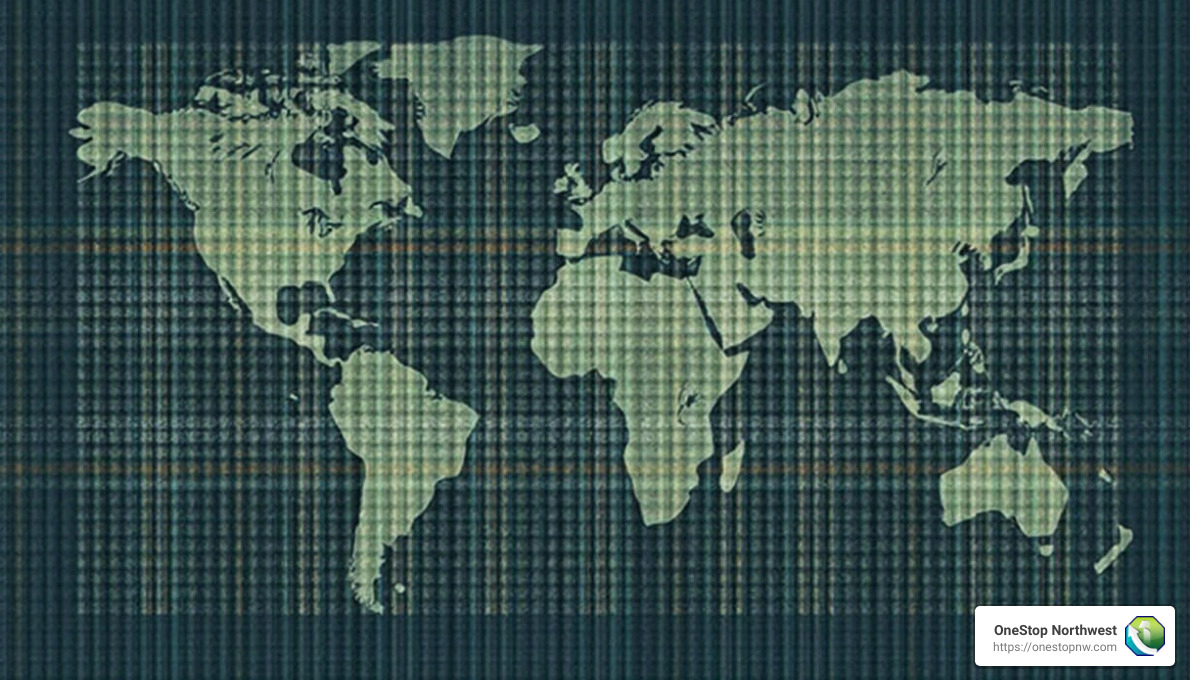
Designing Your Website with Adobe XD
Designing with Adobe XD web design is all about creativity and efficiency. Once your workspace is set, it’s time to dive into the design view and start creating layouts and elements.
Creating Layouts and Elements
Design View Essentials
In Adobe XD’s design view, you can craft the visual structure of your website. Start by using artboards to define the layout for each page or section. Artboards are your digital canvases, and you can add as many as you need to visualize different parts of your site.
Layout Elements
- Shapes and Objects: Use basic shapes like rectangles, circles, and lines to build the fundamental structure of your design. These shapes can be transformed into complex objects by adjusting their properties.
- Paths and Text: Create paths for custom shapes and add text elements to communicate your message. Adobe XD offers a range of fonts and text styling options to ensure your typography is both readable and visually appealing.
Components and States
Components are reusable design elements. For example, a button or a navigation bar can be a component. Once created, you can use these components across your design and update them globally. States allow you to define different appearances for a component, such as hover or active states, enhancing interactivity and consistency.
Using Responsive Resize
Responsive Design Made Easy
Adobe XD simplifies responsive design with its responsive resize feature. This tool helps you adapt your design for different screen sizes, ensuring a seamless experience across devices.
- Multiple Screen Sizes: As you design, consider how your layout will look on various devices. Responsive resize automatically adjusts elements when you change the artboard size, maintaining the design’s integrity.
- Constraints: Set constraints to control how elements behave when the artboard size changes. For instance, pinning a footer to the bottom of the screen keeps it in place as the layout shifts.
Enhancing Your Design
Adding Visual Flair
Once your basic layout is in place, it’s time to improve your design with effects and styling.
- Masking and Effects: Use masking to create unique shapes and effects. You can overlay images or text to add depth and interest.
- Stroke and Fill: Customize the appearance of shapes and text with stroke and fill options. Change colors, adjust opacity, and apply gradients to create a polished look.
- Drop Shadow: Add drop shadows to elements to give them a three-dimensional feel, making your design pop.
By mastering these tools and techniques, you can create stunning, responsive web designs that are both functional and visually engaging. With Adobe XD, the possibilities are endless, and your creativity is the only limit.
Prototyping in Adobe XD
Prototyping is where your Adobe XD web design comes to life. It transforms static designs into interactive experiences, giving you a glimpse of how users will interact with your website.
Creating Interactive Prototypes
Prototype View Essentials
Switching to prototype view in Adobe XD allows you to add interactivity to your designs. This is where you link artboards and set up user interactions.
-
Interactions and Transitions: Use simple drag-and-drop actions to connect artboards. Define interactions like taps, swipes, or clicks, and choose transitions such as slides, dissolves, or no animation at all. These transitions help simulate real user experiences.
-
Voice Commands: Adobe XD supports voice commands, enabling you to create prototypes that respond to voice interactions. This is particularly useful for designing applications that integrate with voice assistants.
-
Auto-Animate: This feature allows you to create smooth animations between artboards. By changing properties like position, size, or color, XD automatically animates the transition, making your prototype dynamic and engaging.
-
Drag Gestures and Timed Transitions: Add drag gestures to simulate swiping or dragging actions. Timed transitions can be set to automatically move from one artboard to another after a certain duration, helping to create seamless walkthroughs.
Previewing and Recording Prototypes
Testing and Sharing Your Design
Once your prototype is set up, it’s crucial to test and share it effectively.
-
Preview Screen: Click the preview icon to see your prototype in action. This allows you to experience the interactions and transitions firsthand, ensuring everything works as intended.
-
Record Interactions: Adobe XD lets you record your prototype interactions. This is handy for presentations or user testing sessions. The recordings can be exported as MP4 files, providing a visual record of the user journey.
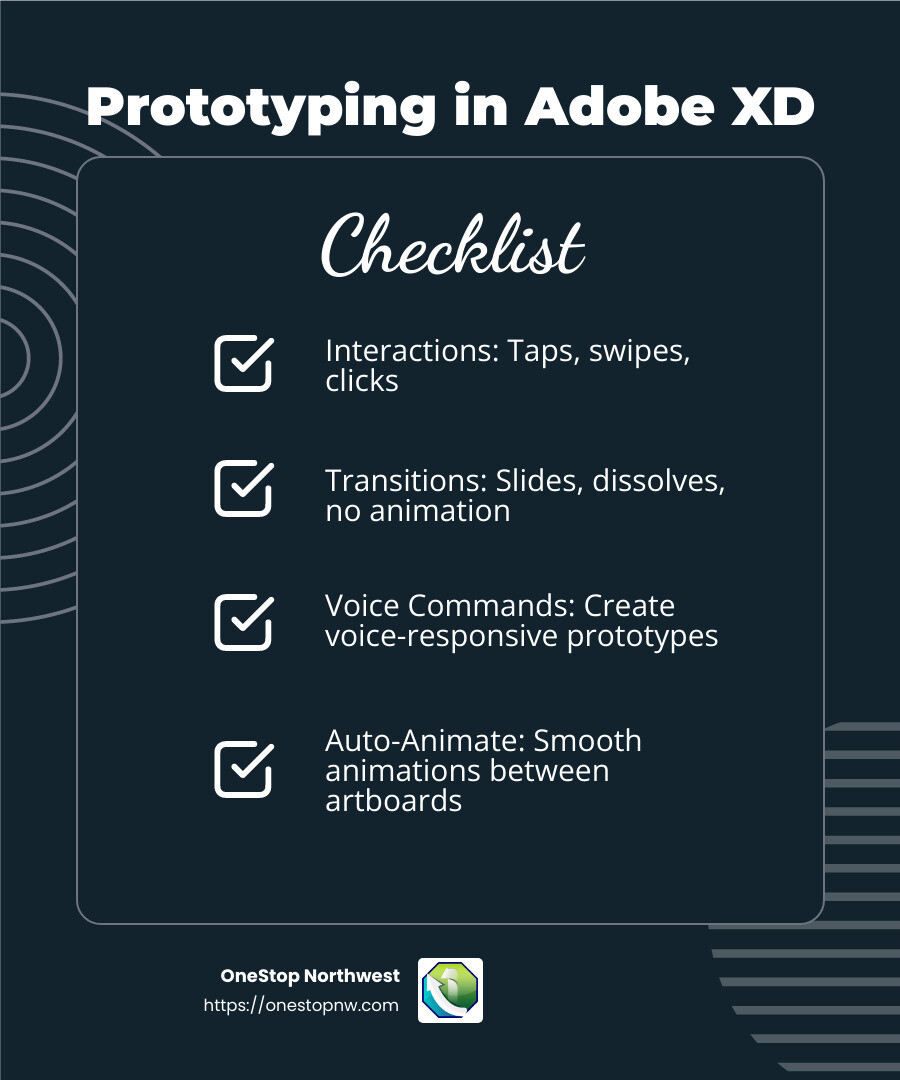
By leveraging these prototyping features in Adobe XD, you can create interactive, user-friendly designs that go beyond static visuals. This step is key in refining your web design and ensuring it meets user expectations before moving on to development.
Sharing and Exporting Your Designs
Once your Adobe XD web design is polished and prototyped, it’s time to share your work with stakeholders and export the necessary assets for development. Let’s explore how you can efficiently manage these tasks.
Sharing with Stakeholders
Sharing your design with stakeholders is crucial for feedback and collaboration. Adobe XD makes this process simple and efficient.
-
Review Prototypes: You can share interactive prototypes with stakeholders to gather feedback. This allows them to experience the design as a user would, providing valuable insights.
-
Set Access Permissions: Control who can view or comment on your prototypes by setting access permissions. This ensures that only the intended audience can access your designs.
-
Group Sharing: Share your designs with multiple stakeholders at once. This is ideal for team reviews, where several people need to provide input.
-
Design Specs: Generate and share design specifications with developers. This includes measurements, colors, and typography, ensuring a smooth transition from design to development.
To share your prototype, click the “Share” button in Adobe XD and choose the appropriate options. You can create a public link for easy access or invite specific collaborators via email.
Exporting Assets
Exporting your design assets is the final step before development. Adobe XD offers several options to ensure your assets are ready for use.
-
Export Design Assets: You can export individual elements or entire artboards. This flexibility allows you to provide exactly what developers need.
-
Download Assets: Choose from popular formats like SVG, PNG, and JPG. These formats are widely used and ensure compatibility with various platforms and tools.
-
Batch Export: Select multiple assets to export them all at once. This saves time and ensures consistency across your exported files.
-
Resolution Options: Export assets at different resolutions, such as 1x, 2x, or 3x, to accommodate various screen sizes and densities.
To export assets, select the elements you need, then click “File” > “Export” and choose your preferred settings. This process ensures that all necessary components are ready for the next phase of your project.
By effectively sharing and exporting your designs, you streamline the transition from concept to creation, making it easier for your team to bring your Adobe XD web design to life.
Frequently Asked Questions about Adobe XD Web Design
Is Adobe XD good for web design?
Adobe XD is an excellent tool for web design. It offers a wide range of features that cater to both beginners and experienced designers. With its user-friendly interface, you can easily create layouts, design elements, and work with text and fonts. One of the standout features is the ability to design responsive websites. This means you can create designs that look great on multiple screen sizes, ensuring your site is accessible to everyone.
Prototyping is another powerful feature of Adobe XD. You can create interactive prototypes that simulate real user experiences. This allows you to test how your design will function before it goes live. Auto-animate, voice commands, and drag gestures are some of the interactive elements you can use to improve your prototypes.
Can you make a working website with Adobe XD?
While Adobe XD is a fantastic tool for designing and prototyping websites, it does not directly create a working website. Instead, Adobe XD is used for creating mockups and prototypes. These prototypes can include user input interactions, allowing stakeholders to experience the flow and functionality of the site.
To turn your design into a live website, you’ll need to export your assets and collaborate with developers. They will use the design specifications and exported assets to build the site using HTML, CSS, and JavaScript. Adobe XD helps streamline this process by providing clear design specs that make development smoother.
Can Adobe XD create HTML?
Adobe XD itself does not generate HTML code directly. However, it offers several export options and plugins that assist in the transition from design to development. You can export design assets in formats like SVG, PNG, and JPG, which developers can then use to recreate your design in an HTML editor.
For those looking to bridge the gap between design and code, there are third-party conversion tools and plugins available. These tools can help convert Adobe XD designs into HTML and CSS code, but they may require additional adjustments to ensure everything functions correctly.
In summary, Adobe XD is a powerful tool for web design and prototyping, but changing these designs into a fully functional website requires collaboration with developers and the use of additional tools.
Conclusion
At OneStop Northwest, we understand that creating a strong digital presence is crucial for business success in today’s world. Our comprehensive services are designed to cover all aspects of your business needs, from custom web design to SEO optimization.
Comprehensive Services for Your Business
We offer a wide range of services that go beyond just web design. Our team specializes in graphic design, corporate branding, and content creation to ensure your brand stands out. Whether you need marketing strategies, advertising solutions, or social media management, we have the expertise to help your business thrive.
Our approach is custom to meet the unique needs of each client, ensuring that your website not only looks great but also performs exceptionally well. Our SEO optimization services are designed to improve your site’s visibility on search engines, driving more traffic and potential customers to your business.
Building a Strong Digital Presence
A well-designed website is a powerful tool for business growth. At OneStop Northwest, we focus on creating websites that are both visually appealing and user-friendly. Our custom web design services are aimed at reflecting your brand’s identity while engaging your audience effectively.
We believe in the importance of a mobile-friendly and responsive design, ensuring your site works seamlessly across all devices. This is essential in today’s mobile-driven world, where a significant portion of web traffic comes from smartphones and tablets.
Partner with Us for Success
By choosing OneStop Northwest, you’re not just opting for a service provider; you’re partnering with a team dedicated to your business’s success. Our commitment to excellence ensures that we deliver results that exceed your expectations.
Ready to improve your digital presence? Contact us today to find how our comprehensive web development services can benefit your business. Let’s work together to create something exceptional. With OneStop Northwest, your success is our success.
